Keith Best explains how to add a business schema to a Google My Business (GBP) profile for a service area business with a hidden address. He demonstrates using Google Maps to find a business with a visible address, then copies and edits the schema data to match his own business. Keith emphasises the importance of including all necessary details like postal address, telephone number, URL, and Geo coordinates. He also introduces a Chrome extension called Place ID Finder for Google Maps, which helps find the CID for the GBP. After editing and testing the schema data, he publishes the changes to the live site, ensuring the local business schema is correctly implemented.
Action Items
- [ ] @Keith Best – Edit the schema data to match your own business details (business name, address, phone number, URL, geo coordinates).
- [ ] @Keith Best – Install the “Place ID Finder for Google Maps” Chrome extension to easily find the CID and Place ID for your GBP.
- [ ] @Keith Best – Remove the GBP CID line from the schema data if you don’t have a GBP.
- [ ] @Keith Best – Save the changes, publish the updated site, and refresh to see the new local business schema.
Outline
Adding Business Schema to Google My Business (GBP)
- Keith Best introduces the purpose of the video: to show how to add business schema to a three local if the GBP is not showing up in search due to a hidden address.
- Keith demonstrates using Google Maps to find a business profile, specifically “Home Security Miami,” and notes that the business profile does not include an address.
- Keith explains that the business profile can be added at the start or from within the profile by typing in the name and verifying the address.
- Keith finds a business profile with an address and uses it as a template to add schema data to his own business profile.
Extracting Schema Data from Another Business Profile
- Keith opens a text box to add the business name and address, dragging it across to the correct location.
- Keith finds a business profile with an address and decides to use its Google business profile to extract the schema data.
- Keith copies the schema data from the other business profile and pastes it into his own site, ensuring all necessary script bits are included.
- Keith emphasises the importance of removing the schema data from the other business profile to avoid any issues.
Editing Schema Data for Personal Business Profile
- Keith begins editing the schema data to make it specific to his own business profile, changing the ID to “dixon.com” and the name to “Dixon Technology.”
- Keith fills in the postal address, telephone number, URL, and Geo coordinates, explaining how to find Geo coordinates using a specific website.
- Keith advises against removing any commas when editing the schema data to avoid disrupting the site.
- Keith updates the open hours and explains how to find the CID for the GBP using a Chrome extension called “Place ID Finder for Google Maps.”
Testing and Finalising Schema Data
- Keith demonstrates how to use the Place ID Finder extension to find the CID and Place ID for the GBP.
- Keith copies the CID and pastes it into the schema data, testing it to ensure it pulls up the correct business profile.
- Keith explains how to copy the entire schema data and paste it into the three local, ensuring all details are correct.
- Keith finalises the schema data by saving changes, publishing it, and refreshing the live site to ensure the local business schema is correctly displayed.
Handling Lead Generation Without a GBP
- Keith addresses the scenario where a user might not have a GBP but still wants to add local business schema.
- Keith explains how to remove the GBP script line and comma from the schema data to make it applicable to lead generation.
- Keith confirms that the local business schema can still be added even without a GBP by following the same steps.
- Keith concludes the video by reiterating the importance of the local business schema and encouraging viewers to test it on their sites.
Enjoy!
Why 3local Benefits Local Businesses
Conventional SEO typically targets just one area at a time, while Google Ads only delivers results if you continually outspend your competition. Yet, over 90% of local customers search using both a location and a service.
At 3local, we implement a tried-and-tested method that builds SEO-optimised pages for every suburb, town, or village within your target region, tailored to each individual service you provide.
It’s the equivalent of having a highly targeted mini-site for every potential search your customers could make on Google.
Local Or Elite Special
You can choose from:
- 4 or 10 mile radius around your business.
- 2 or 4 service pages for every town, village, and suburb.
- 5 or 50 custom locations multiplied by 4 services.
Done For You Special
Don’t have the skills or the time to set your 3local site up yourself?
You get
- 10-mile radius around your business.
- 4 service pages for every town, village, and suburb.
- 20 Custom Locations multiplied by 4 services
- All set up and Done For You, no technical skills required