Note: Your site must be hosted somewhere before you add it to Cloudflare. Cloudflare simply distributes snapshots of your pages. It does not store any of your data for you to edit.
Hey everybody Keith Best here and in this video I’m going to show you how to connect your sites to Cloudflare.
Okay its dead simple so obviously you need a site. It doesn’t matter where these are now what name servers you’ve got in.
These are the magic page hosting ones but it doesn’t really matter where they are because we’re going to be changing them anywhere
So obviously we’re going to need our site name so just copy that and then just go to Cloudflare and we sign up.
So basically you need to sign up with any email you want so it’s info@pestcontrollealman.com
Password now i would normally use my gmail account which is associated but for this i’m just going to use this one and the password is that so just copy that so that’s fine
And then we just go to create the account okay well so now we need to enter the actual site let’s pop back here copy that again okay and then add that site
and just pick the free one and confirm it it’s looking to pick the dns records now
It’s got all them just make sure that the majority of them are actually orange i’m not worried about these ones continue
Okay so it tells you that you got to log in change them to be these ones
so you change that he’s going in here do that and get rid of that and get rid of that and then change up to and obviously make sure save your data.
I’ll save them over here so that I know what they are.
Okay so they’re now updated so we go back to Cloudflare
They do a check on themselves theyre not going to find it straight away so what you do is you come into here and you switch always use https on I always switch these on as well and then just leave that and then you’re done
Now it’s saying you haven’t done them but you have it just takes a moment.
The other thing I always do is on the SSL/TLS. I check that’s on full ad they have moved it and it’s on there Always Use HTTPS I always check it is on.
I got always https free right so okay so all that’s done so now you just go back to overview.
Let’s do a refresh and there you go your site is now on Cloudflare.
Now it takes 24 hours round about that time for it to actually set up the ssl certificate so basically just wait until the SSL still is kicked in. You will know it has kicked in because when you do that you’ll have the actual padlock
Now this one might already have the lock because it was set up on the magic page hosting which gives you it anyway I’m not sure.
You can’t actually get to it yet because it’s obviously not been setup it’s not found so we have to wait now until that propagated across and then it will be sorted
Okay that’s how easy it is catch on the next video bye
Enjoy!